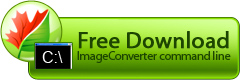How to find out numeric color code?
There are three ways of presenting color in any image: decimal, hexadecimal or RGB channels. These three ways produce the same result, so it's up to you to choose the one you like most.
To find out RGB color value, use Paint program included into standard Windows package.
- Launch Paint; open an image containing the needed color
- Go to Instruments panel; select Picker instrument
- Click the needed color to select it. This color will appear in the
palette as brush color
- In the "Colors" section of the main menu, select "Edit Colors" menu item
- Press "Define custom colors" button. The window will expand to present the color you have selected as well as its RGB numeric values for every channel.
If you have selected pure red color, the values will be: red =255 green=0 blue=0
To specify the color value in hexadecimal format, you have to transform the decimal value of every color channel to a hexadecimal number and position the results together starting with red and finishing with blue.
Example:
If you want to transform color code from hexadecimal to decimal, just transform hexadecimal color number to decimal one.
Example:
Note: To transform a hexadecimal value to a decimal one, you may use "Calculator" program included into standard Windows package. If you use some other graphics editor to find out colour code, please refer to its help file.