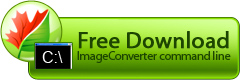Creating a photo album for cell phone from a large set of photos
If you want to always have photos of your nearest and dearest at hand, you can upload them to your cell phone. Still, usual photos are large and it may take much time to view them on phone display. It would be wise to optimize photos for phone display resolution before uploading them to the phone. Image Converter Command Line can help resize a batch of images at once.
Example:
A flawless portfolio
If you are an artist or a designer, you need a portfolio of your works in standard formats, so that you can always deliver it to anyone and be sure that all the files are correctly displayed on any computer. Your works themselves will hardly be suitable for the task, as they are saved in various formats (psd, bmp, jpg, gif, etc.), are of various size, the largest ones are loaded very slowly and the size of all files is really very large. Image Converter Command Line will help you create a convenient portfolio presentation. There are two stages of this process. First, provide your files with names containing information on the source file (size and type). Then, convert these files to make them of one size and type.
Example:
Disarray of scanned texts
If you want to store and use similar images (for example, scanned pages of a book or a set of notes) in a convenient way, you can create a multipage file with these images. Also, if you prepare several frames with a gradually changing image, you will have an animated GIF file. In both cases, Image Converter Command Line will be of help.
Example:
Creating your own blog (Preparing images for a blog)
If you are creating a personal blog (for example, at livejournal.com), you’ll probably have to standardize your photos, as some sites have very strict rules concerning image properties. For example, livejournal.com demands that your image be in Jpeg or Gif format and have resolution not more than 100x100 pixels. Image Converter Command Line will help you prepare images for your blog.
Example:
Backing up your graphics files
If you occasionally delete your images or cannot find the needed one, try organizing your image library. To do that, you'll need to convert all your images into one format, move them to corresponding folders and save them on some reliable data carrier, for example a CD or a DVD. Image Converter Command Line will help you standardize image file formats.
Example:
Creating a car image gallery for a website
Every year more people buy or change cars. Car manufacturers keep coming up with new models. Hence, buying/selling new and used cars is becoming more and more wanted every day. A company dealing with cars will need a convenient solution to standardize car photos (their format and resolution) when preparing an image gallery for a website. Image Converter Command Line will help you standardize these images.
Example:
A convenient image catalogue for a company
If activities of your company include dealing with images, you will sooner or later have to create a convenient image catalogue for the company. A folder containing all the files is a simple but inconvenient solution. It is very difficult to navigate such a great amount of files. It's much more convenient to create a separate multipage file. Still, there is a problem of adding new images to the existing catalogue, as it takes much time and is rather difficult, especially if you update the catalogue often. Image Converter Command Line helps you add any image to the catalogue with a mouse click.