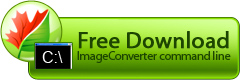Blur effect
Blur filters soften a selection or a photo making them suitable for retouching. They smooth transitions by averaging the pixels next to the hard edges of defined lines and shaded areas in a photo.
Blur filters eliminate noise where significant color transitions occur in a photo. Blur filters smooth transitions by averaging the pixels next to the hard edges of defined lines and shaded areas
Apply Blur filter to photos to reduce noise effect or smooth grainy photos created with high photosensitivity.
Spheres of usage- If you scan printed originals, you may face moir? problem. Blur filter can help in this situation.
- Scan the image with high resolution (the best idea is to use maximal resolution of your scanner). Apply Blur effect. Then, resize the image to match the needed size.
- E.g.: your original is 10x15 cm. Scan it with 300 dpi resolution. The resulting image will have the width of 1181 dots and height of 1172 dots. Apply Blur effect and reduce your image to match the needed size. Usually, image sharpness is increased when its size is reduced.
Example:
Sharpen effect
Sharpen filter effect is opposite to Blur filter effect. Still, you cannot return initial sharpness to the image blurred with the help of Blur effect, as algorithms of these functions are different.
Anyway, Sharpen filter does what it is designed to do. It sharpens images and improves their contrast.
Try applying this filter to slightly blurred images. This will clearly show how Sharpen function should be applied.
Example:
Emboss effect
Emboss is a decorative effect designed to "rise" the main part of the image relative to its background. This filter locates contrast lines of the image and adds shadows to them to imitate "depressed" areas. The lighter is the area, the more "depressed" it will appear.
Spheres of usage- This decorative filter will make your images look like engravings. Use it together with other filters to achieve various results.
Example:
Water color effect
Water color effect is a decorative one. Use it to make your photos look like water color paintings. This filter blurs and equalizes large parts of color areas with uniform color while keeping most contrasting transitions.
It goes without saying that the water color effect cannot compete with works of an artist. Still, it can be applied successfully if the photo contains few small elements.
Spheres of usage- Try applying this filter to bright holiday photos. As a result, you may turn the image into a great present for your relatives.
- One more application field for this filter is creating backgrounds or holiday cards or scrapbooks. Any photo will look great on a rich background free from small details. (Note: You should possibly try this filter together with blur effect and different succession of operations.)
Example:
Smoothing noise effect
Smoothing noise effect is mostly used to smooth images with limited color range, e.g. GIF files or 1 bit images. Still, this effect can also be applied to full color images. This filter adds noise to contrast edges of the image; the contrast of added pixels is similar to that of the original.
Spheres of usage- This effect helps you visually improve the image when saving full color images to limited palette images or 1 bit images (e.g. 1 bit TIF).
- You can use this filter to smooth ordinary photo images
Example:
Maximum / Minimum effects
Maximum / Minimum effects are rather interesting. Maximum effect increases brightness and size of light pixels of the whole image, while Minimum effect reduces brightness and increases size of dark pixels. Combine these effets with other filters to create fantasy-style images.
Sample settings for Maximum effect to accentuate light image areas.
Sample settings for Minimum effect to accentuate dark image areas.
Spheres of usage- Use Maximum and Minimum effects to accentuate light or dark image areas.
- Use Maximum and Minimum effects together with other effects to create fantasy-style images.
Example:
Negative effect
Negative effect is used to invert image colors and imitate a photo negative. Apply this effect to transform image colors to unconventional ones. E.g. shades of blue will become shades of red and light shades will become dark. Using this effect together with other filters is advisable if you want to achieve really interesting results.
Spheres of usage- Negative effect can be applied to add some contrast to your scrapbooks by imitating real negative pictures
- Use unconventional colors produced by this effect to create original background pictures.
Example:
Grayscale effect
Grayscale filter transforms the image in such a way that it contains information about black color level only. 0 corresponds to white color, 255 to black color, all other values correspond to various gradations of gray color.
The only channel of Grayscale corresponds to black-and-white image. Besides black-and-white images, Grayscale is also applied to create various effects, transparency masks, alpha channels and when selecting images. Also, any color channel can be presented as black and white.
Transforming images to half-tone images.
If you want to reduce the size of a graphics file, you can convert source image to halftone image. To do it, add Color effects operation to the script and select Grayscale line in the corresponding dropdown menu.
When saving a file with halftone image effect applied all color information is lost.
Example:
Sepia effect
Sepia effect is a decorative one. Use it to make your photos look older than they really are. Actually, this effect transforms image spectrum to brownish which imitates faded photos and yellowish photo paper.
Use Sepia filter together with other effects to achieve interesting original results.
Spheres of usage- Try applying this effect to portrait or family photos to add some charm to them.