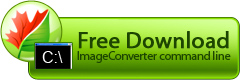Page Filter
This operation is used to convert separate pages of multipage files. Its settings are adjusted with the help of the following parameters.
- pages_mode - page range (default - all)
- pages - pages (default "")
- skip_first - skip first page (default - no)
- skip_last - skip last page (default - no)
- multipage_only - apply to multipage files only (default - yes)
pages_mode
Pages_mode parameter specifies pages to be converted. Its allowed values are:
- all - convert all pages.
- odd - convert odd pages only.
- even - convert even pages only.
- custom - convert pages whose numbers are within the limits of the interval specified in pages parameter.
The default value is: all
Example:
pages
Use pages parameter to specify numbers of pages to be converted or their intervals. Its value is a character string containing page numbers separated with commas. Intervals are specified with the help of hyphens. The syntax of this parameter corresponds with the syntax of print dialog boxes in Microsoft Office applications.
The default value is: none.
Example:
skip_first
Skip_first parameter specifies whether the program will convert the first page of the source file. The following values are allowed.
- yes - the program won't convert the first page of the source file.
- no - the program will convert the first page of the source file.
The default value is: no.
Example:
skip_last
Skip_last parameter specifies whether the program will convert the last page of the source file. The following values are allowed.
- yes - the program won't convert the last page of the source file.
- no - the program will convert the last page of the source file.
The default value is: no.
Example:
multipage_only
Multipage_only parameter specifies whether this operation will be applied to source one-page files. The following values are allowed.
- yes - the operation will be performed for source multipage files only.
- no - the operation will be performed for all files.
The default value is: yes
Example:
general example
ICPCL.exe -source "C:\Original files" -dest "C:\Converted files" -oper PageFilter pages:"1,3,7-9" pages_mode:custom skip_first:yes skip_last:yes multipage_only:no
tips
-
Use pages parameter only if page range parameter value is "custom".
Example:
ICPCL.exe -source "C:\Original files" -dest "C:\Converted files" -template "{Title}.{Type}" -oper PageFilter pages:"1,3,7-9" pages_mode:custom -
If skip first page or skip last page parameter value is "yes", while apply to multipage files only parameter value is "no", single-page files won't be converted.
Example:
ICPCL.exe -source "C:\Original files" -dest "C:\Converted files" -template "{Title}.{Type}" -oper PageFilter pages_mode:all_first:no -
If you want to convert single-page files, set apply to multipage files only value to "no" and make sure that the first page exists in the source image.
Example:
ICPCL.exe -source "C:\Original files" -dest "C:\Converted files" -template "{Title}.{Type}" -oper PageFilter pages:all multipage_only:no