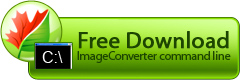-source
–source key is used to specify source graphics files to be converted. Several masks can be used to specify groups of files. The general appearance of the key is as follows:
–source [Files]
Files - the string specifying the list of files and/or folders. The simplest case is specifying one file. If it is located in the same folder with the program, it is not necessary to specify the path.
Example:
If the file is located in another folder, you should specify the full path to the file.
Example:
To specify the list of files, you can enumerate file names in the string or use masks. The allowed values are:
- <folder path>\*.* - all graphics files in the folder <folder path>.
Example:
ICPCL.exe -dest "{My Documents}" -convertto bmp -source "C:\My Fotos\*.*" - <folder path>\*.<extension> - all graphics files with extension <extension> in the folder <folder path>.
Example:
ICPCL.exe -dest "{My Documents}" -convertto bmp -source "C:\My Fotos\*.jpg" - <folder path>\<name>.* - all graphics files with the name >name> in the folder <folder path>.
You can specify folders in the Files parameter. You should always specify the full path to the folder.
Example:
ICPCL.exe -dest "{My Documents}" -convertto bmp -source "C:\My Fotos\foto.*"Example:
ICPCL.exe -dest "{My Documents}" -convertto bmp -source "C:\My Fotos"
tips
-
To execute the command line, all specified files should be available for reading. It concerns all executions including those performed from other applications and with other user names.
Be attentive when converting all ofiles of the specified format. Some formats have several corresponding extensions. In this case a separate command line should be launched for every extension.
Example:
ICPCL.exe -dest "{My Documents}" -convertto bmp -save_opt convert_subfolders:yes -source "c:\my fotos\*.jpg"Example:
ICPCL.exe -dest "{My Documents}" -convertto bmp -save_opt convert_subfolders:yes -source "c:\my fotos\*.jpeg"